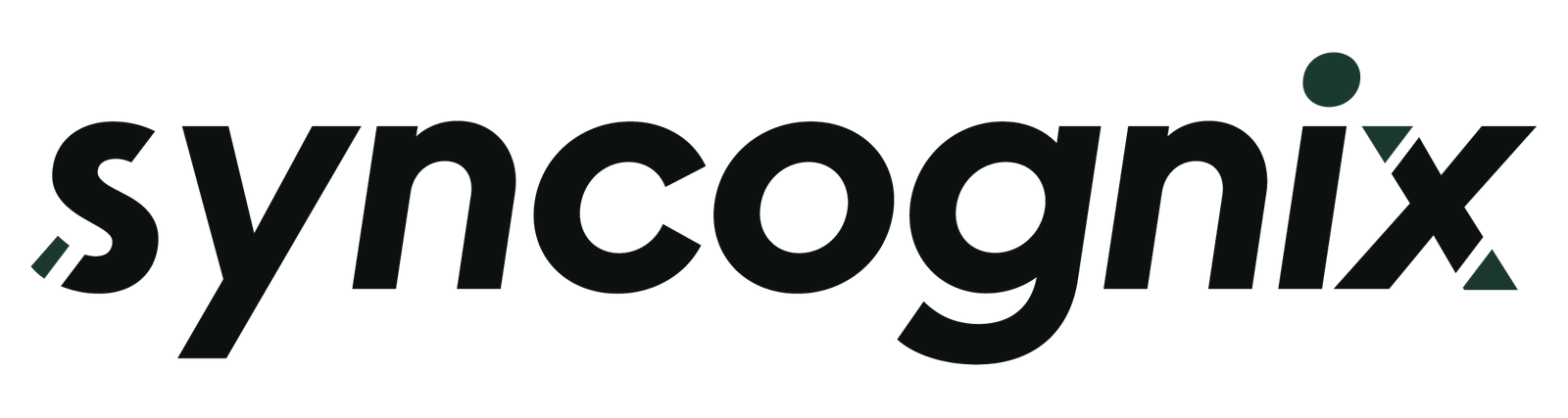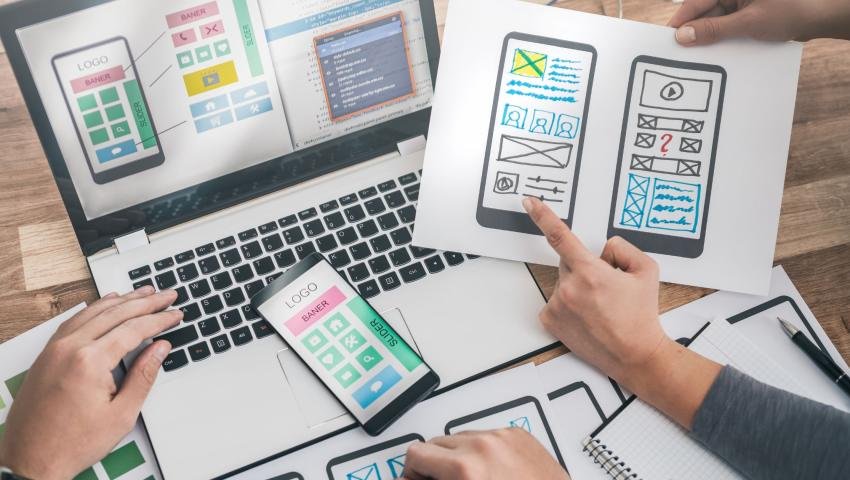
How to Optimize Your Android App for Speed and Battery Life
Slow apps drain users—and their batteries. How to Optimize Your Android App for Speed and Battery Life gives you practical tips to boost performance, reduce power usage, and keep your app running smoothly. A must-read for Android developers who want faster, leaner, and more efficient apps.
How to Optimize Your Android App for Speed and Battery Life
Slow apps and battery drain are the fastest ways to lose users. Do you want to maintain the speed and energy efficiency of your app? This guide shows you exactly how to do it—step by step.
Why Speed and Battery Optimization Matters
In today’s fast-paced world, users expect mobile apps to run smoothly, load instantly, and consume minimal battery. If your app is slow or drains the battery, chances are users will uninstall it without a second thought.
Optimizing for performance and energy efficiency isn’t just a nice-to-have—it’s critical for user retention, better ratings, and success in app stores.
1. Use Efficient Code Practices
Avoid Memory Leaks
Memory leaks slow down your app and cause battery drainage. Use tools like:
- LeakCanary to detect and fix memory leaks.
- StrictMode to catch accidental disk or network access on the main thread.
Use Background Threads
Never perform heavy operations like network calls or file access on the main thread. Use:
- Coroutines (Kotlin)
- Executors (Java)
- WorkManager for background tasks
2. Minimize App Size
Smaller apps load faster and use fewer system resources.
How:
To reduce and hide unnecessary code, use R8 or ProGuard .
Convert images to WebP format to reduce file size.
- Use modular architecture to only load necessary components.
3. Improve Battery Life
Use Doze Mode Wisely
Doze mode limits background activity when the device is idle. Respect it:
- Schedule background tasks using JobScheduler or WorkManager.
- Avoid keeping the CPU awake unnecessarily with WakeLocks.
Reduce Wakeups
Avoid frequent alarms or push updates. Instead:
- Batch tasks.
- Use Firebase Cloud Messaging (FCM) for efficient push notifications.
4. Monitor Performance in Real-Time
Tools You Can Use:
To examine CPU, memory, and network usage, use the Android Profiler in Android Studio.
- Battery Historian – to identify what’s draining battery.
Firebase Performance Monitoring: to monitor the performance of an application while it's in use.
5. Optimize Layout and UI Rendering
Reduce Overdraw
Too many layers on the screen = slower rendering.
Use:
- Layout Inspector in Android Studio
- Keep layouts simple (use Constraint Layout instead of nested layouts)
Use Vector Drawable
They scale better and take less memory than raster images.
6. Test on Real Devices
Testing on emulators is helpful, but real devices give you real insights into:
- Battery usage
- UI performance
- Thermal throttling
Test across different Android versions and screen sizes.
Quick Checklist
| Task | Description |
|---|---|
| Use background threads | Keep UI thread free |
| Compress assets | Use WebP and vector drawable |
| Reduce wakeups | Batch background work |
| Monitor performance | Use Android Profiler & Firebase |
| Optimize UI | Avoid deep view hierarchies |
Conclusion
Speed and battery life aren’t just technical details—they're deal breakers for users. By following these tips, your Android app will run smoother, load faster, and stay power-efficient. Better reviews, more downloads, and more satisfied users are the results of this.
Tooba Wajid
Leave a comment
Your email address will not be published. Required fields are marked *